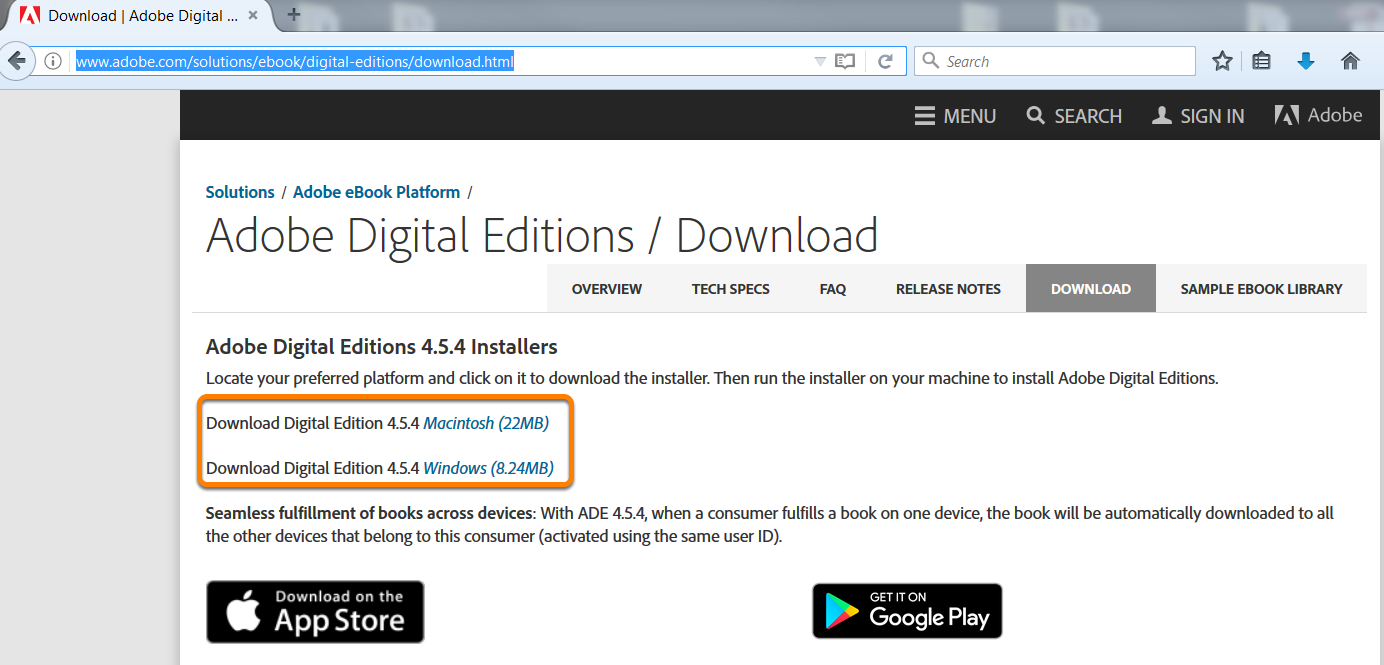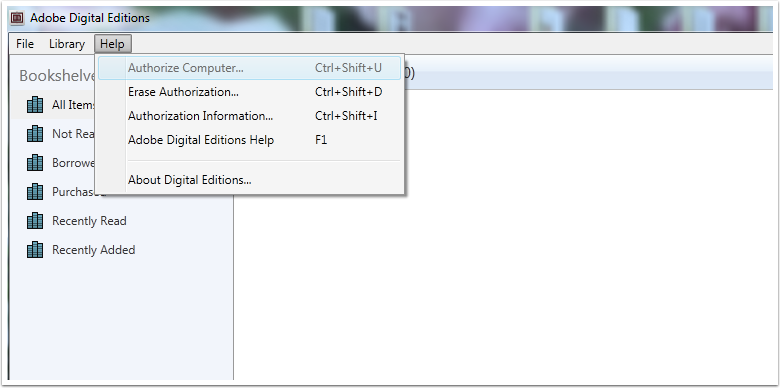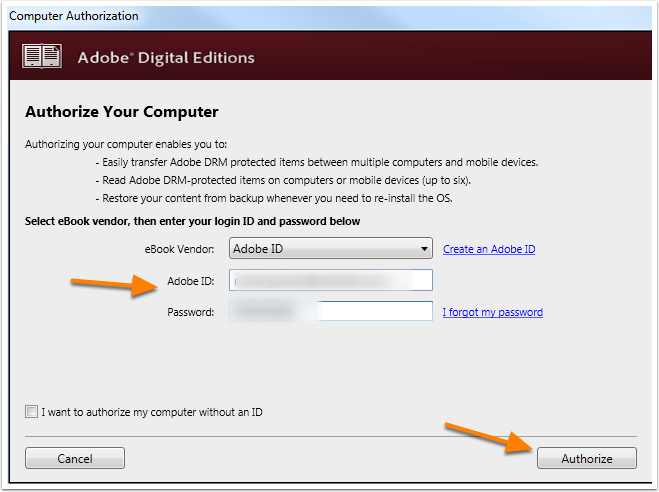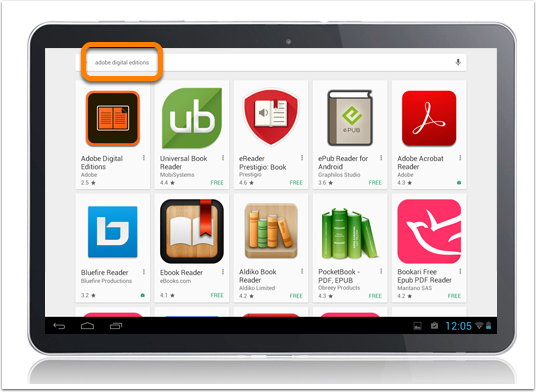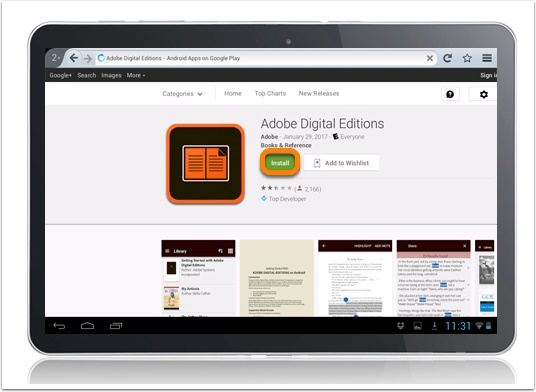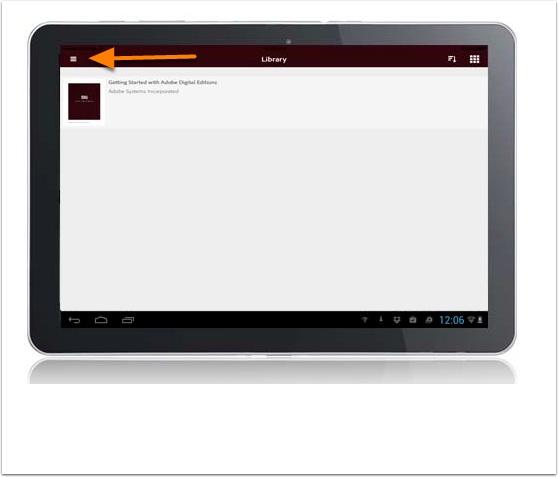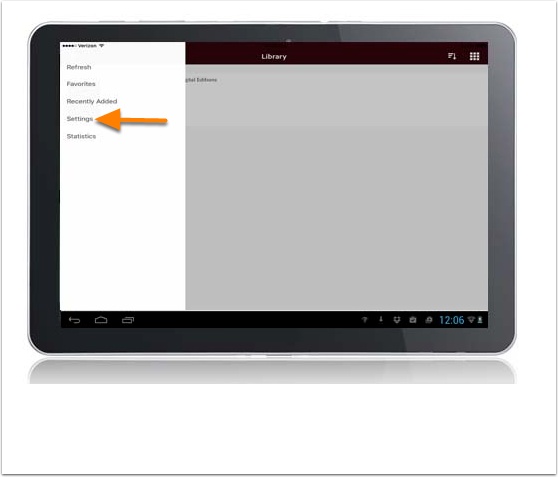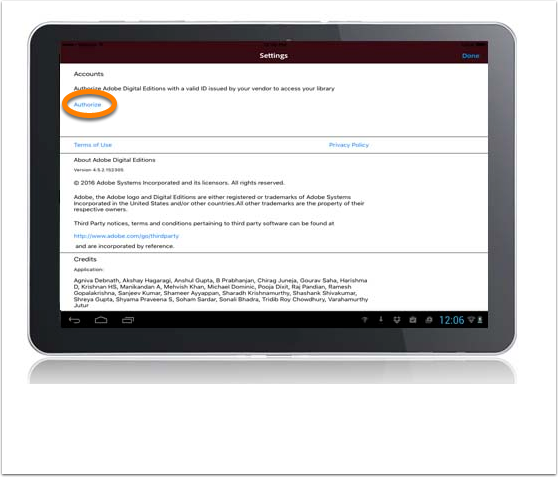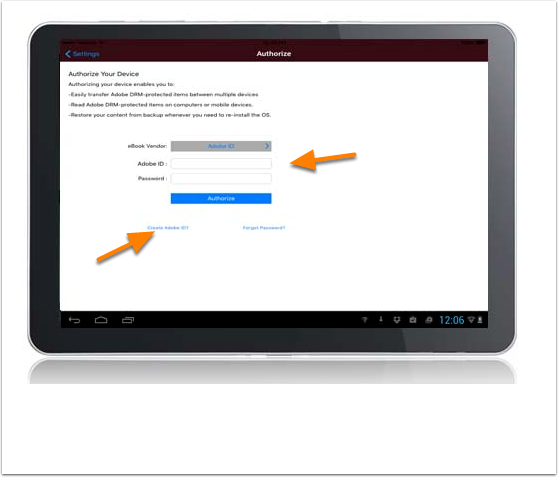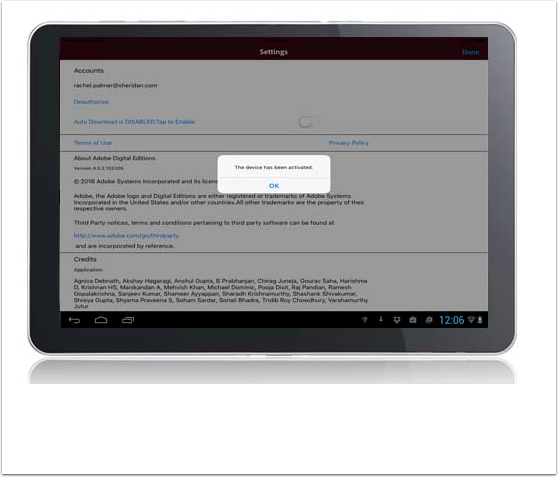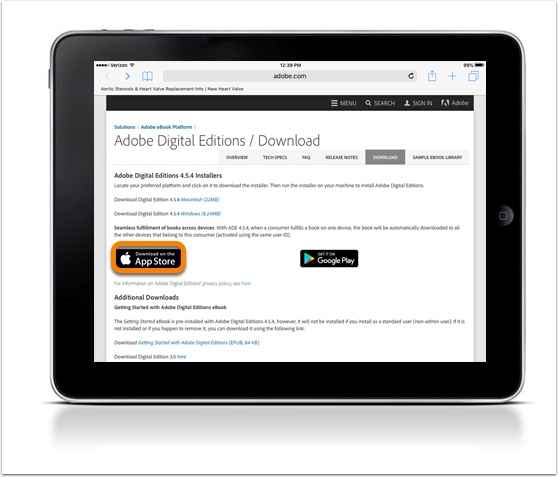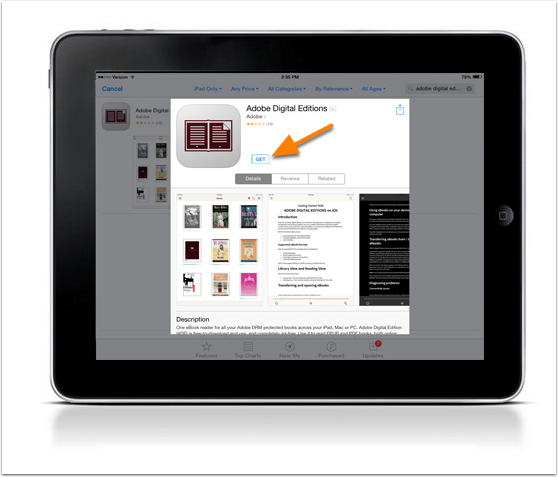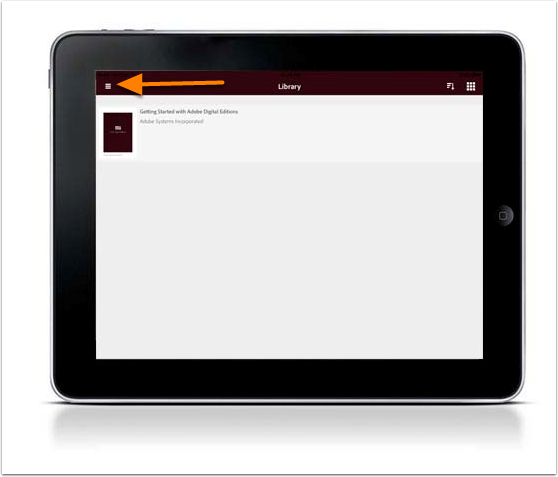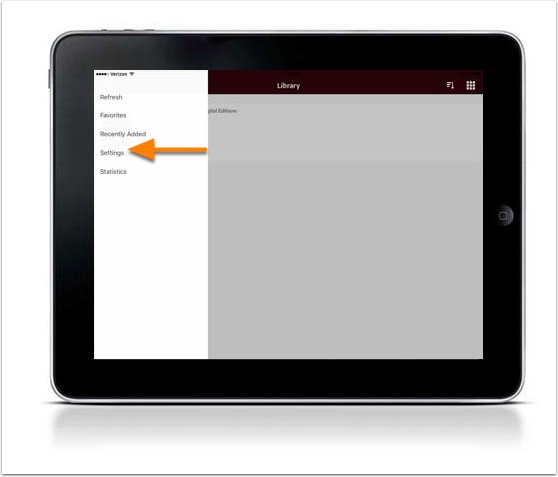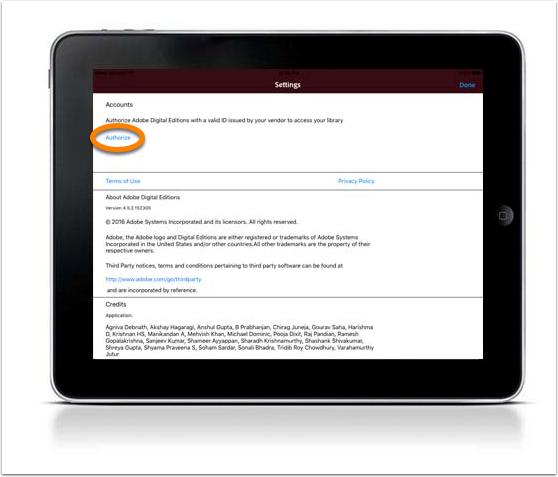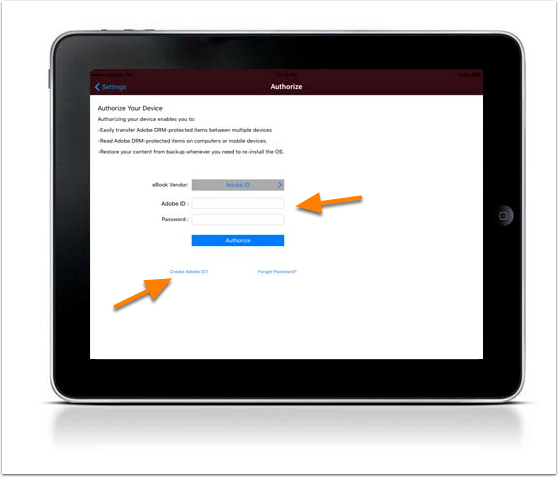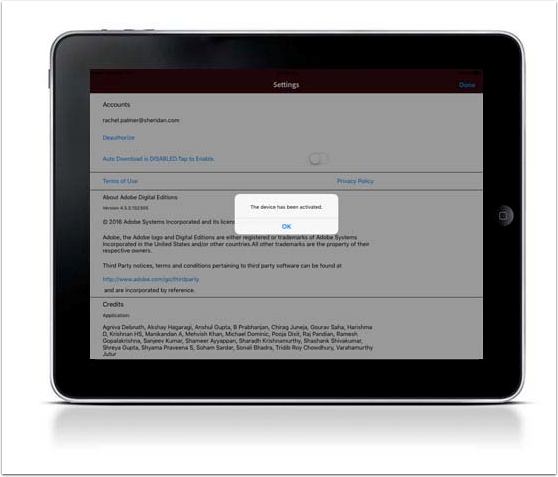Support
Support
Frequently Asked Questions
General Questions
Purchasing and Checkout
eBooks
Intro to eBooks

The term eBook refers to an electronic version of a book. Our eBooks are protected with Digital Rights Management (DRM) and require specific software to download and read. For more information on the required software, download the Software Download and Authorization instructions. The most important consideration when purchasing an eBook is what device you intend to view the book on.
ePub eBook: The ePub eBook will automatically adjust to fit your screen. These eBooks do not include page numbers, and the text reflows as the reader increases or decreases the font size. ePubs can be read on an eReader, your computer, or on an iOS or Android device using Adobe Digital Editions or other software you choose.
PDF eBook: The PDF eBook has a static layout with set page breaks. This format is best viewed on a device with a large screen because the font size does not adjust to fit your screen like it does in the ePub and Mobi file. Although you cannot adjust the font size to fit your screen, you may zoom in on a page or image. The PDF eBook can be read on an eReader, your computer or on an iOS or Android device using Adobe Digital Editions or other software you choose.
These books have the following restrictions to prevent the content from being posted or shared:
- The provided link may be used on 6 different devices at different times.
- This link is accessible from the original email.
- Access may be restricted to use by a single consumer with authentication through an Adobe ID.
- The downloaded file may not be transferred to a different device.
- The eBook may not be shared with another user.
- The eBook file may not be copied.